升級咩~ 在所難免 :D
兩部 Mac 之間的資料要轉來轉去
最方便的就是用『系統轉移輔助程式』
這個東西的英文名字叫 "Migration Assistant"
絕對不是什麼 "System Transfer Assistant" 之類的
因為小鵝很努力的想要找資料
結果後來轉到英文模式之後
才發現
那東西原來名字那麼藝術
重點是
小鵝找到官網的一篇文章
解釋 MacBook Air 做系統轉移時的注意事項:
Both the source and target computers must be plugged into power prior to starting the migration process. Ensure both are plugged into an AC outlet before you start.
在進行系統轉移之前,請記得把兩部電腦都接上充電器。避免轉移的過程當中斷電。
If you would like to reduce the amount of time required for system migration, consider using a USB Ethernet adapter on your MacBook Air and a wired Ethernet connection to your migration source for your data migration. This should be faster than using a wireless connection. For the best experience, be sure to attach your source and target computers to the wired network before you start.
因為無線網路的速度很鳥,為了省時間,建議使用 MacBook Air 的 USB Ethernet 轉接器,讓兩部電腦都連上有線網路。
If you are having issues with your Ethernet or wireless network, another method that can be used for migration is Internet Sharing from your source. For instructions on using Internet Sharing for data migration, see this article.
如果無法使用標準無線或有線網路,可以考慮以『網路共享』的方式進行系統轉移。方法請參考這篇文章。
Do not let either computer go to sleep while you are attempting to migrate. To disable sleeping, on the both computers, go to System Preferences, click Energy Saver, then select Custom in Optimization. Adjust the slider in "Put the computer asleep when it is inactive for..." to Never. This should prevent your source computer from going to sleep during the migration.
進行系統轉移的時候,請不要讓兩部電腦進入休眠狀態。記得進到『系統偏好設定』裡的『能源節約器』,把『讓電腦進入睡眠的電腦閒置時間:』改成『永不』。
If you choose a wireless migration, you want to ensure you are on the best wireless connection available. Use the Signal Strength meter in the upper right corner of your screen to find a location that provides the best signal to your source computer before you start. You may also want to eliminate potential sources of interference as well. The best wireless migration experience will be on an 802.11n network.
如果選擇使用無線網路進行系統轉移,請使用最好的無線訊號。802.11n 的無線網路,可以達到最佳的傳輸效果。
If you are using Mac OS X Leopard, use Software Update or go to Apple Downloads to update to Mac OS X 10.5.2 or later.
如果作業系統是 OS X 10.5 Leopard,請記得更新到 10.5.2 以上版本。
是的
官網上說得很清楚超明白
用無線網路來轉移系統的話
表示你頭殼壞去
而且
千萬別讓兩台電腦睡著
不然繪像小鵝之前一樣前功盡棄
還有
如果系統是 10.5 或 10.5.1 的話
是看不到『使用網路』或『至另一部電腦』這樣的選項
只能從 FireWire 跑
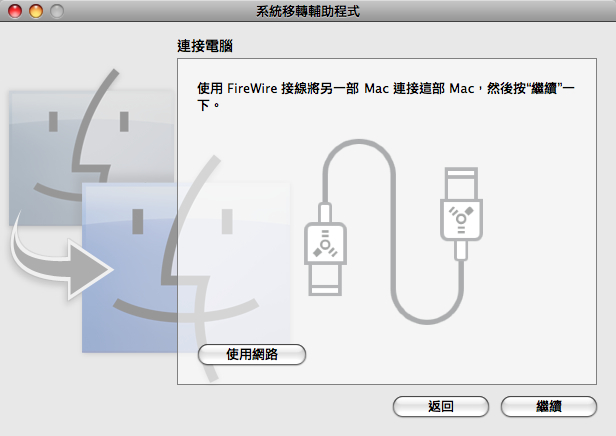
小鵝不知道 10.4 以前的系統之間互轉會怎樣
反正 MacBook Air 一定要兩部都是 10.5.2 以上才能跑的咧~
2008/08/07
MacBook Air 的系統轉移
訂閱:
張貼留言 (Atom)


話說我當時就用無線網路傳了 30G 的資料。
回覆刪除也沒很久,起床就好了(茶)
第一次就是用 802.11g 傳了三五十GB,
回覆刪除忘記讓兩台電腦一直醒著,
結果,
等我醒來的時候,
呃...... 重來一次 :P